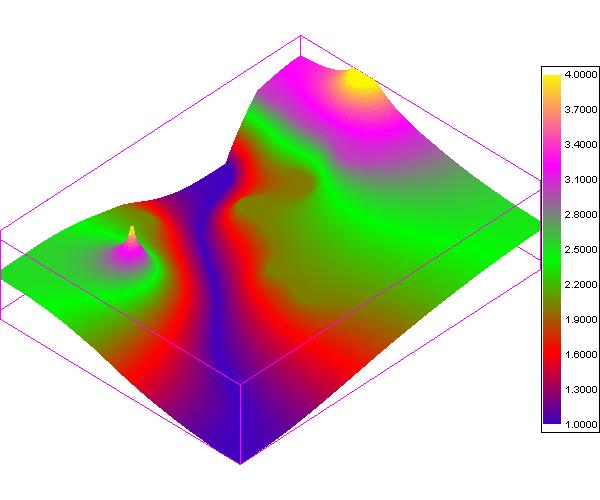1. Choose the Open command from the File menu and select a bmp, gif, png, or jpg file

2. The Digitize command from Objects menu allows you to specify the digitize options
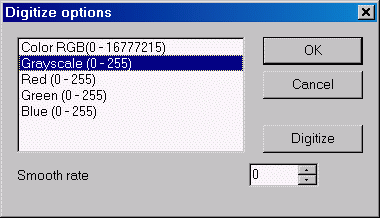
3. Press the Digitize button to digitize the bitmap. Set the value of contour.
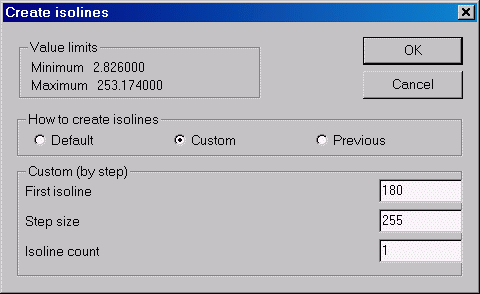
4. Result is the digitized bitmap
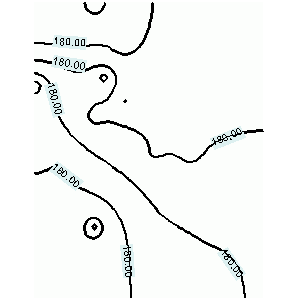
5. Please use the context menu for contour (isoline) to copy a contour to the Drawings
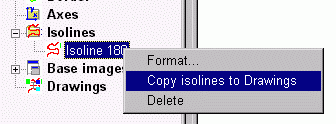
6. For each line choose the Assign value command from the context menu
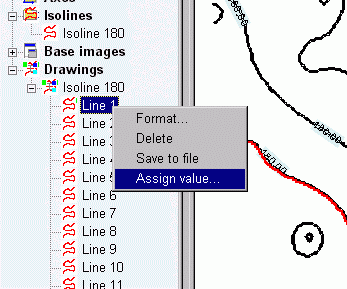
7. Assign the value to line
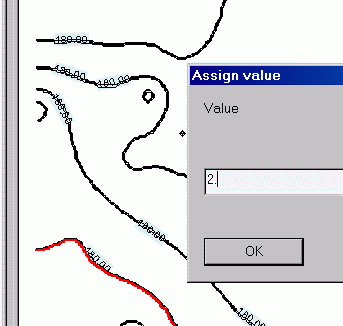
8. The points are positioned along the line
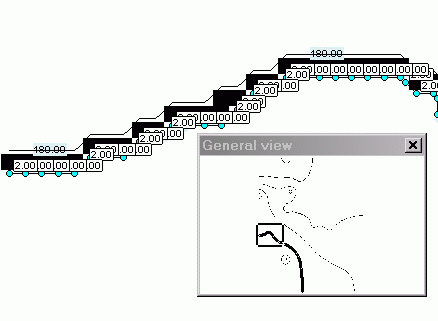
9. After assigning values to all lines
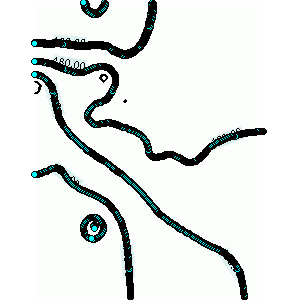
10. Choose the Gridding Method command from the Objects menu and select the System of linear equations method
11. Double click the Color Fill Contures or Color Cells items in tree panel to interpolate
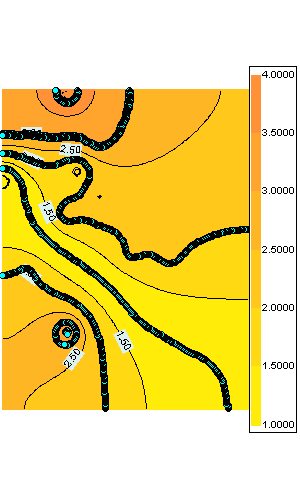
12. Hide the points
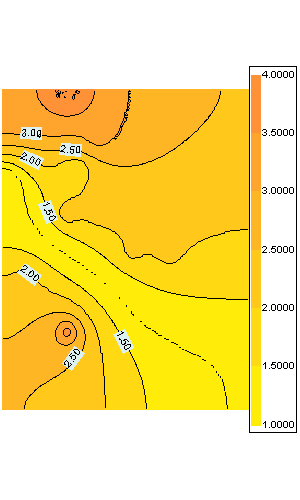
13. 3D OpenGL view (Color Cells)